Automate testing Genesys' Web Messenger
Manually testing chatbots can be a slow and error-prone process, especially when testing all potential customer journeys. The quicker and more reliable approach to testing is to rely on automated tests, which can be triggered with a click of a button, test all the functionality in a fraction of the time and even act as documentation.
In this article I will guide you through how to write automated tests for Genesys’ Web Messenger using a tool I wrote (in the absence of any others) aptly named Genesys Web Messaging Tester. As an aside, we use this tool at OVO as part of a CI/CD process to test our chatbots before they’re deployed to production.
If you want to see the tool and its code head on over to Genesys Web Messaging Tester on GitHub.
Writing automated tests
The tool I’ve written uses Web Messenger’s guest API to simulate a customer talking to a Web Messenger Deployment. Once the tool starts an interaction it follows instructions defined in a file called a ‘test-script’, which tells it what to say and what it should expect in response. If the response deviates from the test-script then the tool flags the test as a failure, otherwise the test passes.
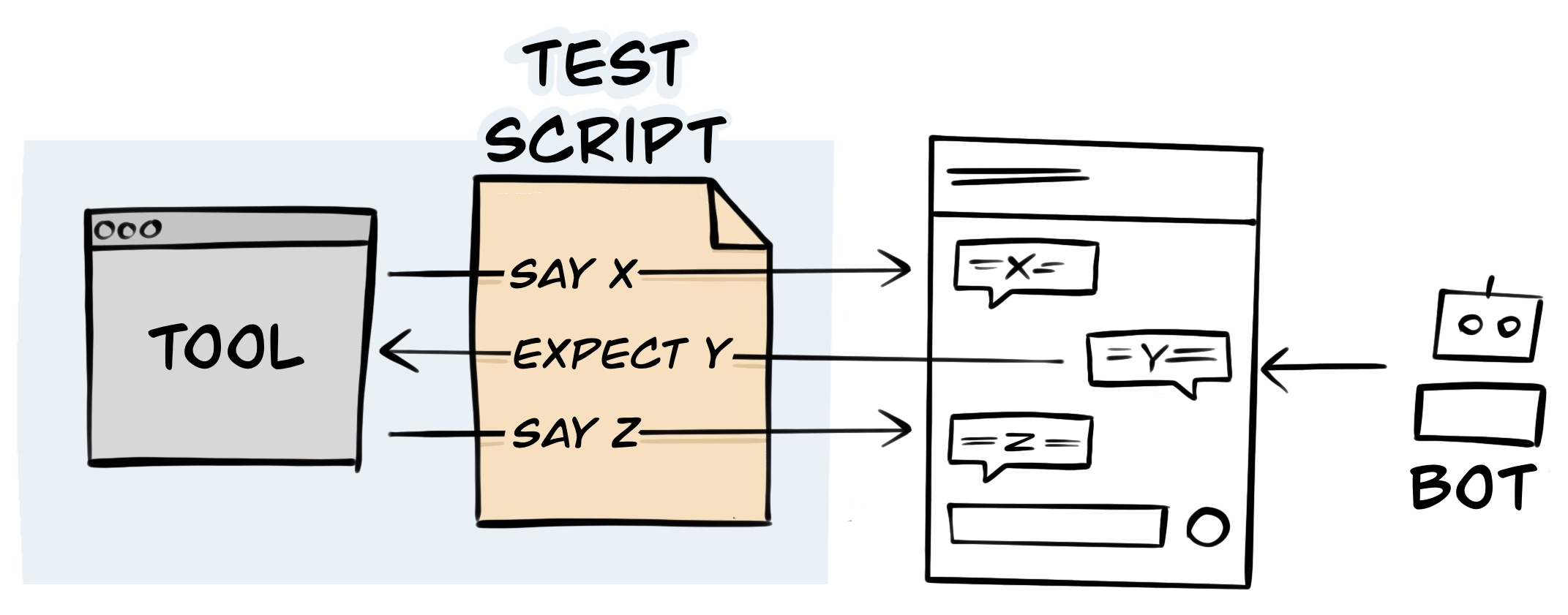
It’s all pretty straight forward, and as a bonus, because the test-script looks a lot like a transcript (as you’ll see later) it can be shared with the wider business as documentation on how your messenger flow works from a customer’s perspective.
Now we have an overview let’s press on with installing the tool and writing a test for a highly contrived chatbot…
1. Install the prerequisites
Firstly, we need to download and install the Node.js runtime. This will allow you to install and run the testing tool.
2. Install the tool
Next install the Genesys Web Messaging Tester tool by running the following in Command Prompt for Windows, or Terminal for Mac/Linux:
npm install -g @ovotech/genesys-web-messaging-tester-cli
Once installed you can run the command web-messaging-tester --help to see how to use the tool.
$ web-messaging-tester --help
Usage: index [options] <filePath>
Arguments:
filePath Path of the YAML test-script file
Options:
-id, --deployment-id <deploymentId> Web Messenger Deployment's ID
-r, --region <region> Region of Genesys instance that hosts the Web Messenger Deployment
-o, --origin <origin> Origin domain used for restricting Web Messenger Deployment
-p, --parallel <number> Maximum scenarios to run in parallel (default: 1)
-h, --help display help for command
3. Write a Test-Script
We are now ready to write a test-script for a Web Messenger Deployment.
The highly contrived chatbot that we’ll use as the subject of our test does the following:
- Asks the customer for their name
- Greets them by their name and asks how it may help
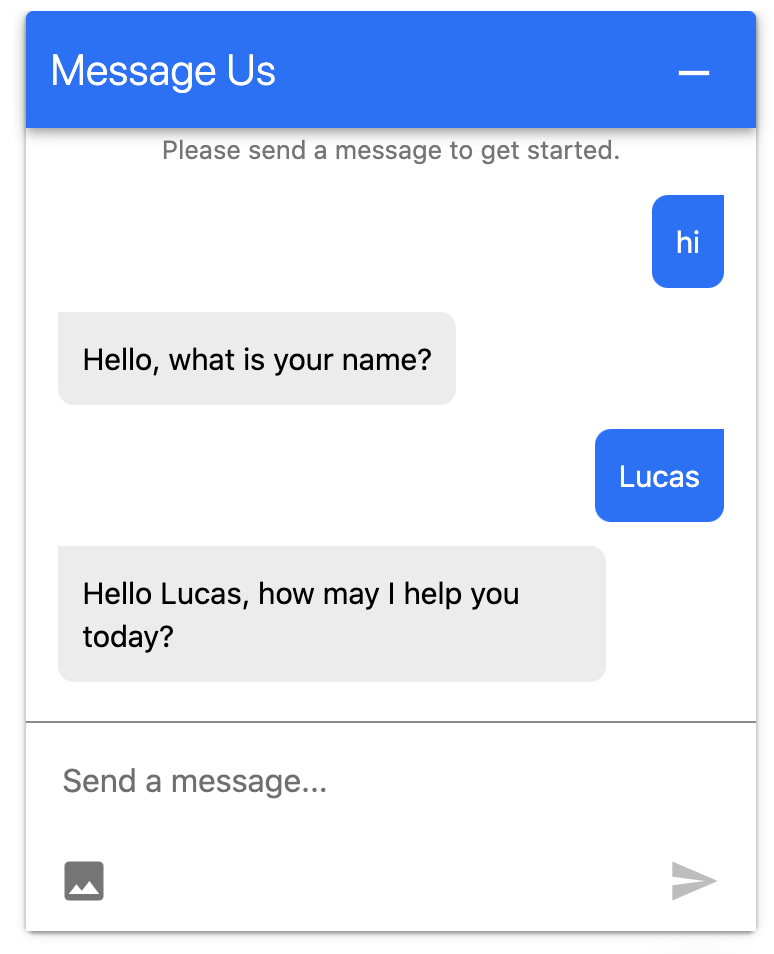
The test-script for such as simple bot is equally simple:
# test-script.yaml
config:
deploymentId: 12345c7d-123a-123a-1f3d-a104e02a86a7
region: usw2.pure.cloud
scenarios:
"Customer is greeted by the name they provide":
- say: hi
- waitForReplyContaining: what is your name?
- say: Lucas
- waitForReplyContaining: Hello Lucas, how may I help you today?
The test-script is written in a format known as YAML, and consists of two sections:
Config
This section contains the attributes necessary for the tool to find the Messenger Deployment it will test:
deploymentId- ID for the messenger deployment taken from the Messenger Deployment pageregion- Region of the Genesys instance that manages the Messenger Deployment (see your region in the Genesys URL)
Scenarios
This section contains a list of scenarios that you want to test, along with the instructions of what to say/expect beneath each of them. In this case there is only one scenario, but in reality you’d have many more.
4. Run the test
The final and most satisfying part is now upon us, running the tests! It’s pretty straightforward, you just point the Web Messaging Tester tool at the test-script file:
web-messaging-tester test-script.yaml
Then watch it test the deployment:
Conclusion
Hopefully this article has shown how easy it is to test Web Messenger Deployments, along with the advantages that come with automation! However, automated testing doesn’t have to stop here… I’m working on another tool for automating the testing of call flows which I’d like to blog about soon.
Lastly, if you have any questions about the tool discussed in this article then checkout the documentation on its GitHub repository or Tweet me @SketchingDev.